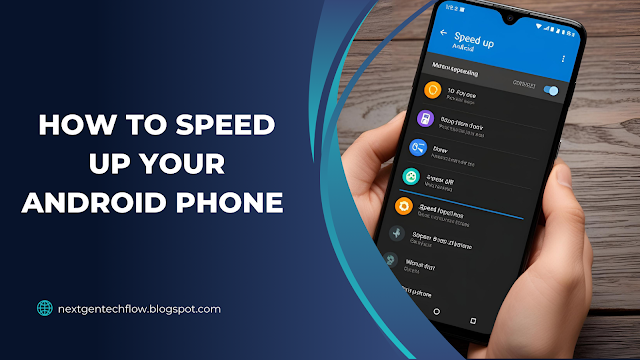 |
| How to Speed Up Your Android Phone |
In the fast-paced digital age, smartphone performance is more critical than ever. We demand instant access, seamless navigation, and efficient multitasking. Yet, over time, Android phones can become sluggish, causing frustration and lost productivity. In this detailed guide, we provide advanced, actionable solutions to speed up your Android phone and restore it to peak performance.
Optimize Your Device Storage
Clear Cached Data Regularly
Cached data builds up over time and can slow down app performance. While caching is helpful for quick access, excessive cache leads to lag and storage consumption.
-
Navigate to Settings > Storage > Cached data.
-
Tap to clear the cache of all apps.
-
Alternatively, go to Settings > Apps, select individual apps, and clear their cache.
Remove Unused Applications
Unused apps continue to consume background resources, drain battery, and take up storage.
-
Open Settings > Apps > See all apps.
-
Identify and uninstall applications that haven't been used in the last 30 days.
-
Use the Google Play Store > My apps & games > Installed tab for a usage summary.
Transfer Media Files to Cloud or External Storage
Storing large video files, photos, and documents on your phone’s internal memory reduces its efficiency. Use:
-
Google Photos for automatic backup of images and videos.
-
Google Drive or OneDrive for documents.
-
An external SD card (if supported) to store media offline.
Tweak System Settings for Peak Performance
Limit Background Processes
Too many apps running in the background can drain system resources.
-
Activate Developer Options by tapping Build Number 7 times under Settings > About Phone.
-
Go to Settings > Developer Options > Limit background processes.
-
Select At most 3 processes for a smooth experience.
Disable Animations
Animations enhance aesthetics but slow down devices, especially older models.
-
In Developer Options, set:
-
Window animation scale to .5x or off
-
Transition animation scale to .5x or off
-
Animator duration scale to .5x or off
-
This drastically reduces the time it takes to switch between apps and windows.
Reduce or Turn Off Auto-Sync
Auto-sync for multiple accounts—emails, social media, cloud services—can consume CPU cycles and bandwidth.
-
Go to Settings > Accounts > Auto-sync data and disable for unnecessary accounts.
-
Sync manually when needed to regain control over your system resources.
Update and Maintain Your System
Install the Latest Android Updates
Android system updates often include performance enhancements, security patches, and bug fixes.
-
Go to Settings > System > Software Update and install pending updates.
-
Check periodically or enable automatic updates.
Update All Applications
App developers frequently push updates to optimize speed, reduce memory usage, and fix crashes.
-
Visit Google Play Store > My apps & games > Updates.
-
Enable auto-update over Wi-Fi to ensure all apps are current.
Reboot Your Phone Weekly
Rebooting your phone clears temporary system junk, resets background services, and can significantly improve performance.
-
Simply hold the power button and tap Restart.
-
For more control, schedule automatic reboots using third-party automation apps.
Leverage Light and Efficient Apps
Use Lite Versions of Popular Apps
Facebook, Messenger, Instagram, and many others offer Lite variants that use less RAM, CPU, and battery.
-
Replace heavy apps with:
-
Facebook Lite
-
Messenger Lite
-
Google Go
-
YouTube Go
-
These apps are especially beneficial for phones with limited RAM and processing power.
Avoid Widgets and Live Wallpapers
Widgets update constantly and live wallpapers utilize GPU cycles.
-
Remove unnecessary widgets from the home screen.
-
Use static wallpapers with minimal movement or interactivity.
Control Startup Behavior
Disable Auto-start Apps
Apps that launch at startup can drastically slow boot time and consume memory.
-
Use built-in App Manager or download apps like Autostarts or Startup Manager.
-
Disable startup permission for non-essential applications.
Utilize Boot Manager Features
Some manufacturers offer built-in tools to control startup behavior.
-
On Xiaomi, use Security > Manage apps > Autostart.
-
On Huawei, go to Phone Manager > Startup manager.
Deep Clean with Advanced Tools
Use Third-Party Cleaners Wisely
Some cleaning apps are resource-hungry. Opt for efficient tools such as:
-
SD Maid
-
Files by Google
-
CCleaner
These apps help remove duplicate files, logs, and other system clutter.
Manage App Permissions and Background Usage
Restrict apps from unnecessarily accessing GPS, mic, or background data.
-
Navigate to Settings > Privacy > Permission Manager.
-
Limit location and data access for apps that do not need it constantly.
Reclaim Control Over Battery and CPU
Activate Battery Optimization Features
Most Android versions come with built-in battery management tools.
-
Go to Settings > Battery > Battery usage.
-
Identify battery-draining apps and optimize or uninstall them.
Enable Battery Saver to minimize background activity and extend performance.
Install Performance Booster Apps
Apps such as:
-
Greenify (for hibernating background apps)
-
Naptime (for Doze mode enhancements)
-
Brevent (non-root background management)
…can significantly reduce wake locks and background CPU usage.
Factory Reset as a Last Resort
When all else fails, a factory reset can rejuvenate an Android phone.
-
Backup all essential data.
-
Go to Settings > System > Reset > Factory data reset.
-
After reset, reinstall only essential apps and avoid overloading.
Use this option cautiously and only when the device becomes consistently unresponsive or slow after trying all other optimizations.
Install a Custom ROM for Older Devices
For users with older devices no longer receiving updates, installing a custom ROM can be transformative.
-
Popular ROMs like LineageOS, Pixel Experience, and crDroid offer:
-
Modern Android versions
-
Bloatware-free environments
-
Performance optimization
-
Note: Installing a custom ROM requires:
-
An unlocked bootloader
-
A custom recovery like TWRP
-
Careful backup and flashing procedures
Monitor System Health with Diagnostic Tools
Check CPU and RAM Usage
Use apps like:
-
CPU-Z
-
DevCheck
-
3C Toolbox
…to monitor CPU load, thermal readings, and RAM consumption in real time. Identify misbehaving apps or overheating hardware.
Detect Malware and Resource Leaks
Use trusted antivirus apps like:
-
Malwarebytes
-
Bitdefender Mobile Security
-
Kaspersky Mobile Antivirus
These tools catch hidden threats and system resource leaks that affect performance.
Essential Daily Habits for Smooth Android Experience
-
Restart daily or every few days.
-
Avoid overcharging or using the device during charge.
-
Delete unused media and documents weekly.
-
Disable auto-downloads for media-heavy apps like WhatsApp and Telegram.
-
Close apps properly instead of letting them run in background perpetually.
Conclusion
Speeding up your Android phone is not a one-time action but a continuous optimization process. By taking control of system settings, managing storage, limiting background activities, and using only the most efficient tools and apps, we ensure a fast, responsive, and enjoyable Android experience. Stay updated, stay minimal, and your Android device will perform like new—even after years of use.

