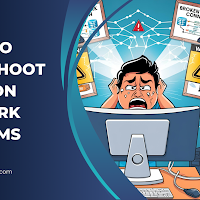|
| How to Troubleshoot Common Network Problems |
In the realm of digital connectivity, network problems are inevitable. They can cripple business operations, hinder productivity, and frustrate users. Therefore, understanding how to identify and resolve these issues swiftly is not just a technical necessity but a strategic advantage. In this comprehensive guide, we explore step-by-step troubleshooting techniques for common network issues, ensuring minimal downtime and maximum efficiency.
Understanding Network Infrastructure: The Foundation of Troubleshooting
Before diving into problem-solving, it’s essential to grasp the key components of a network:
-
Routers: Direct traffic between different networks.
-
Switches: Connect devices within a network.
-
Access Points (APs): Enable wireless communication.
-
Firewalls: Filter incoming and outgoing traffic.
-
Servers and Clients: Participate in data exchange.
When any of these components malfunction, network performance issues arise. Troubleshooting starts with understanding the role each device plays in the communication chain.
1. No Internet Access or Limited Connectivity
Identify the Scope of the Problem
Begin by asking:
-
Is the issue affecting all users or a specific subset?
-
Is the problem wired, wireless, or both?
Primary Steps to Diagnose
-
Ping the Default Gateway:
If there's no response, the local connection to the router is broken.
-
Check IP Configuration: Use:
Ensure the device has a valid IP address within the network’s range.
-
Restart Networking Devices: Power cycle the router, modem, and switch. This resolves a large percentage of network connectivity problems.
Advanced Checks
-
Inspect DHCP server settings. If IP addresses are not being assigned, clients cannot connect to the internet.
-
Look into DNS misconfigurations. Try pinging an IP like
8.8.8.8to confirm connectivity, then a domain likegoogle.comto verify DNS resolution.
2. Slow Network Speeds
Bandwidth Saturation
-
Use tools like Wireshark or PRTG Network Monitor to identify bandwidth hogs.
-
Analyze traffic logs for peer-to-peer traffic, cloud sync, or video streaming.
Signal Interference (Wireless)
-
Inspect Wi-Fi channels. Multiple access points on the same channel create interference.
-
Use apps like NetSpot or inSSIDer to evaluate signal strength and switch to less congested channels.
Hardware Performance
-
Outdated routers or switches may not handle current network demands. Upgrade to Gigabit or Wi-Fi 6 capable hardware.
-
Replace damaged Ethernet cables. A faulty Cat 5 cable can limit speeds drastically compared to a Cat 6 or Cat 7.
3. IP Address Conflicts
Symptoms
-
Users may be unable to connect to the network.
-
System logs may show errors like "IP address conflict detected."
Resolution
-
Run:
to view current IP-to-MAC mappings.
-
Identify conflicting IPs and reassign static IP addresses carefully.
-
Reconfigure DHCP scope to avoid overlaps with statically assigned addresses.
4. DNS Issues
Symptoms
-
Websites fail to load despite successful ping to IP addresses.
-
Error messages like "DNS server not responding".
Troubleshooting Steps
-
Clear local DNS cache:
-
Manually set DNS servers:
-
Use
nslookupordigto query DNS servers directly and compare results.
5. Network Loops and Broadcast Storms
Symptoms
-
The network becomes unusable due to congestion.
-
Switch LEDs may blink rapidly and constantly.
Resolution
-
Identify loop-causing ports by inspecting switch logs or using Spanning Tree Protocol (STP).
-
Disable unused ports or apply BPDU Guard to prevent rogue devices from causing loops.
-
Use managed switches with loop detection capabilities.
6. Wireless Network Drops Frequently
Signal Quality Assessment
-
Perform a site survey to detect weak signal areas.
-
Check for metal structures, microwaves, or thick walls obstructing the signal.
Router Settings Optimization
-
Disable Wi-Fi Multimedia (WMM) if not in use.
-
Enable band steering to balance load between 2.4GHz and 5GHz bands.
-
Adjust transmit power to optimize coverage without causing interference.
7. Cannot Connect to Shared Network Resources
Permission and Access Issues
-
Verify user permissions on the file server.
-
Check firewall rules blocking SMB, FTP, or RDP.
-
Ensure services are running (e.g.,
smbd,nmbdfor Linux or File and Printer Sharing on Windows).
Name Resolution Failures
-
Confirm proper entries in hosts file or internal DNS.
-
Use:
-
Map network drives using IP addresses if name resolution fails.
8. VPN Connection Failures
Client-Side Troubleshooting
-
Validate VPN client configuration and credentials.
-
Disable local firewall or antivirus temporarily to test.
Server-Side Checks
-
Confirm VPN server is listening on the correct port.
-
Check for IP address pool exhaustion.
-
Use logs to trace authentication or tunnel establishment errors.
9. Intermittent Connectivity
Root Causes
-
Bad Ethernet cables or loose connections.
-
Faulty network interface cards (NICs).
-
Overheating of routers/switches.
Diagnosis
-
Monitor with ping -t [gateway IP] to detect packet loss patterns.
-
Replace suspected hardware incrementally to isolate the issue.
10. Network Printer Not Responding
Network Discovery Issues
-
Ensure printer and client are on the same subnet.
-
Enable Bonjour or LLMNR for auto-discovery.
Static IP and Port Conflicts
-
Assign a static IP to the printer to avoid changes after DHCP lease expiry.
-
Confirm no port conflicts with other network devices.
11. Firewall and Security Misconfigurations
Blockage Symptoms
-
Services inaccessible from inside or outside the network.
-
Connection timeouts despite service being active.
Firewall Rule Audit
-
List all firewall rules:
-
Review port-based and application-based rules.
-
Implement logging rules to capture dropped packets for analysis.
12. Troubleshooting Tools Every Administrator Should Use
Wireshark
For packet capture and analysis.
Ping & Traceroute
To test connectivity and identify hop-by-hop delays or failures.
IP Scanner (Advanced IP Scanner, Angry IP Scanner)
To identify all active hosts and their statuses.
Netstat
To inspect current network connections.
Speedtest CLI
For measuring real-time upload and download performance.
13. Establishing a Robust Troubleshooting Workflow
-
Define the Problem Clearly: Isolate the symptom from the cause.
-
Test from Multiple Devices: Helps determine if it's a localized issue.
-
Follow the OSI Model: Diagnose from physical to application layer.
-
Document All Changes: Create logs for future reference.
14. Preventative Measures for Long-Term Stability
-
Regular Firmware Updates: Patch known vulnerabilities in routers and switches.
-
Redundancy Planning: Implement dual-WAN or failover systems.
-
Scheduled Reboots: Prevent memory leaks and performance degradation.
-
Log Monitoring: Use centralized logging solutions like Graylog, ELK Stack, or Splunk.
15. Real-World Case Study: Solving a Complex Office Network Issue
Scenario: A mid-sized office experienced hourly internet disconnections affecting both wired and wireless clients.
Symptoms:
-
All users were kicked off VPNs and VoIP calls.
-
DHCP lease times were being exhausted rapidly.
Diagnosis:
-
Packet capture revealed ARP flooding.
-
An improperly configured virtual machine created a bridge loop.
Solution:
-
Isolated the offending VM and reconfigured its virtual NIC.
-
Implemented port security and enabled STP Root Guard.
Result: Network stabilized, and no further outages reported.
Conclusion: Proactive Troubleshooting Enhances Network Resilience
Network problems can range from simple misconfigurations to complex architectural failures. By following a structured troubleshooting methodology, leveraging the right tools, and applying preventative measures, we can ensure maximum network uptime and operational continuity. Being proactive rather than reactive is the hallmark of robust network administration.